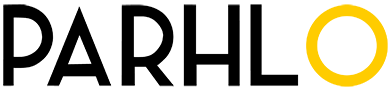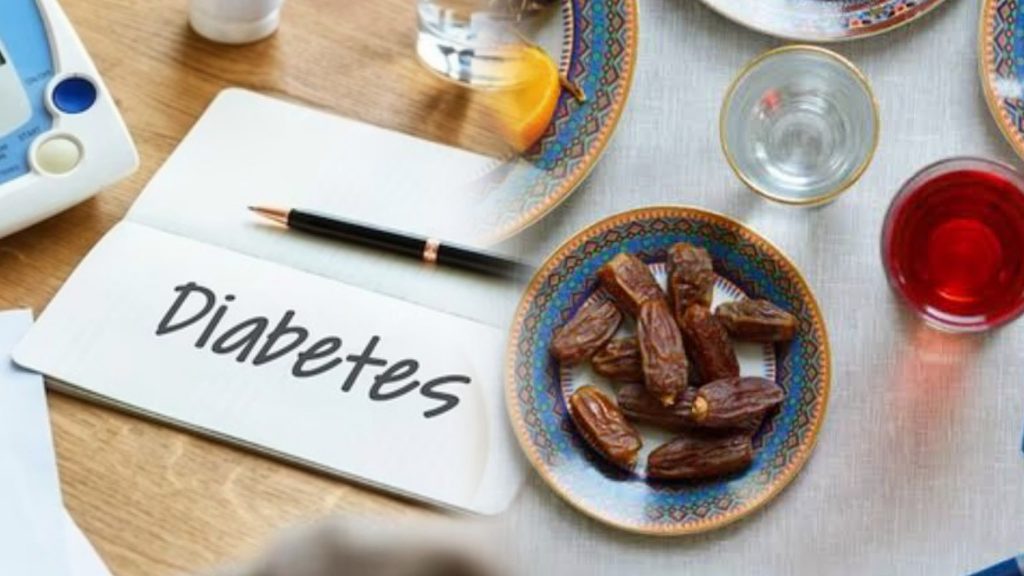Snapchat is one of the most used and popular apps at the moment. From convenient shortcuts to new tools for creating snap masterpieces, many of the app’s best features are difficult to find. If you enjoy using Snapchat as well, there are actually some hidden features and tricks that will make you love using it even more.
1. Edit Pictures on Snapchat
Enable filters from within Snapchat to improve your pictures’ quality slightly. Also, Snapchat previously only allowed users to add photo captions in a regular font size. But now you can use a large font size as well by enabling special text.
Enable Smart Filters & Visual Filters
To enable Smart Filters and Visual Filters, go to Settings > Manage and tick on Smart Filters and Visual Filters.
With Smart Filters enabled, when you take a picture with Snapchat, you can add either time, temperature, or speed into your picture by swiping to the left or right.
You can also try the Visual Filters, which come with a black & white filter and a vintage style filter.
Use Large Font Size
To use the large font size for your photo captions, just enable special text inSettings > Manage. Once you have it enabled, just tap on the “T” button at the top right corner of the screen after entering a photo caption and you’ll see the large font size applied on the text.
2. View the same Snap Again With Replay
It’s a well-known fact that Snapchat only allows you to view a Snap once, before it gets deleted from your phone. But there’s now a new feature that allows you to re-view a recent Snapchat in your stream, once per day. This feature is called Replay and can be activated in Settings > Manage.
As for now, Snapchat does not notify your friends if you decide to view their Snaps a second time. So don’t be afraid to try out the feature.
3. Change the Number of best Friends
On Snapchat, the people you message the most frequently are automatically added to your list of Best Friends. And by default, the number of friends on your Best Friends list is 3, but you change it to 5 or 7. To do that, just head over toSettings > Manage, tap on # of Best Friends, and select either 3, 5, or 7.
This is a useful feature if you want to quickly send Snaps to your best friends without having to search for them.
4. Download Snaps To Your Device
[Android only] You would need to install Xposed Frameworks so that you can use Xposed modules such as KeepChat to automatically save received snaps, stories and sent snaps. The developers of KeepChat also claim that your friends will not receive any report of you taking screenshots of their Snaps.
The KeepChat developers constantly update the module to ensure its compatibility with Snapchat’s latest official updates.
5. Link/Unlink Username With Mobile Number
You may have heard of the recent Snapchat’s data breach that resulted in 4.6 million usernames and phone numbers being leaked from their server. So if you’re interested in opting out of having your username linked to your mobile number, head over to Settings, tap on Mobile number and untick “Link username to mobile number”.
Take note, however, that unlinking your mobile number from your username doesn’t actually remove your mobile number. As of now, you would still need to have one number attached to your Snapchat account if you had decided to put one previously. Don’t worry too much though; although you can’t remove it, you can at least replace it with a different phone number.
6. Amp Up Your Filter Knowledge
Did you know you can layer filters? Simply hold your finger on the screen when you swipe to the filer you want, and continue swiping with a separate finger to add others on top. You can add geo-located filters by swiping past the speed/time/temperature stamp, or create your own.
7. Live Video Chat
If, when chatting with your friends in the chat function, you want to talk live, all you have to do is, both people hold down the yellow button at the same time. It works like a live video chat a la FaceTime.
 Also See: 10 Unbelievable Whatsapp Tricks You Never Knew!!
Also See: 10 Unbelievable Whatsapp Tricks You Never Knew!!
Also See: 15-Year-Old Pakistani Sumail Hassan Syed Wins $1.2m Dota2 Asian Championship